Choose the database type from the "Database Type" drop down.
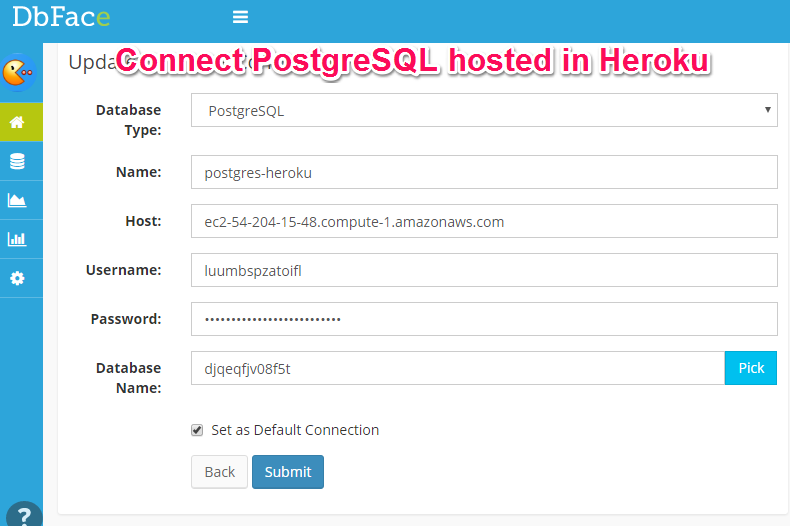
- Database Type:
The database driver that use to connect your datatabase, choose PostgreSQL here. - Name:
The name to identify this connection, used only in DbFace - Host:
Your database host domain/IP. If you are not using the default port, should use host:port as your hostname - Username:
The database username. - Password:
The database password. - Database Name:
The database that you want to connect. The "Pick" button is not available for PostgreSQL connection.
For on-premise installation, you need to enable pdo_pgsql extension to enable postgreSQL database connection, check php.ini
extension=php_pdo_pgsql.dll
Ensure that all information is correct, tap "Submit" button, DbFace will use the provided information to try to connect to the database, and create the connection if successfully.
We recommend you create a sperated username/password for dbface to connect to your database, for MySQL:
create user 'thenewusername'@'52.221.20.99' identified by 'thenewuserpassword';
grant all privileges on thedatabase.* to 'thenewusername'@'52.221.20.99'
Recommend
If you just creating query applications which only access the databases, please create readonly database users for the databases.
Be careful
Please update your server's firewall to allow DbFace to connect to your database server. If you've got any issues, please contact us to get free support.