Calendar application displays query data in a full calendar.
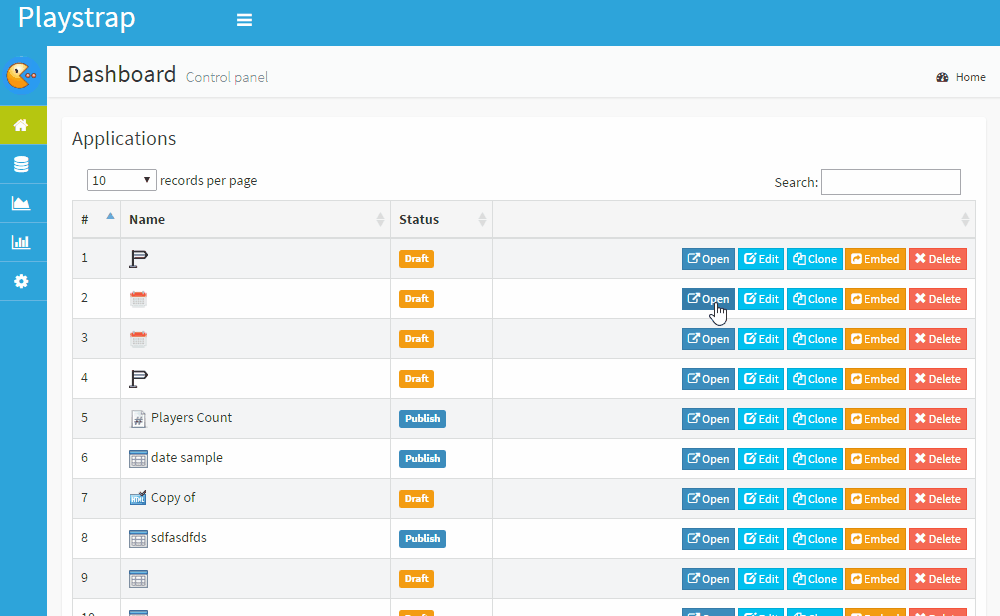
How to build Calendar Application?#
You can create calendar application in Drag & Drop mode and Script mode.
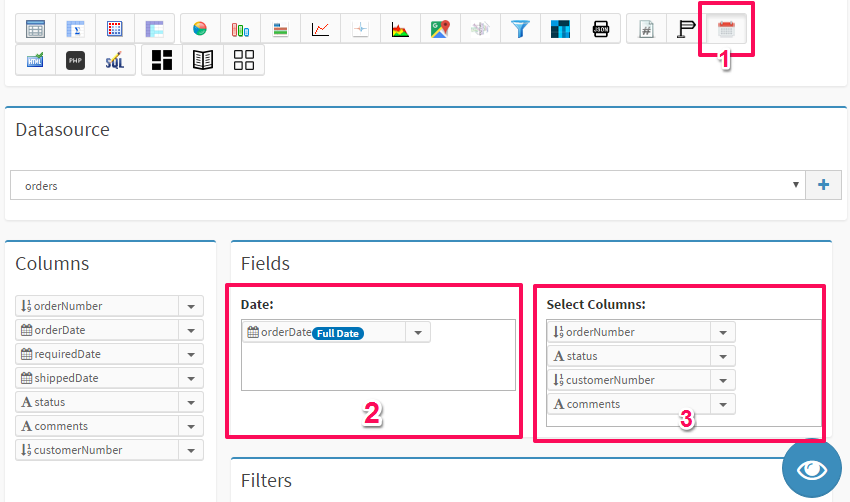
STEP 1: select "Calendar Application" in Visualization section#
Please click the "Calendar Application" button to open the Calendar Application Builder.
STEP 2: Choose a base date field.#
Drag the date field from the left field list top the Date field. If your fields do not contain "Date" field, you can also format string field to "YYYY-mm-dd HH:ii:ss" to get correct result.
You can only drag one date column to the Date field.
STEP 3: Choose the data fields#
Drag the data fields from the left field list.
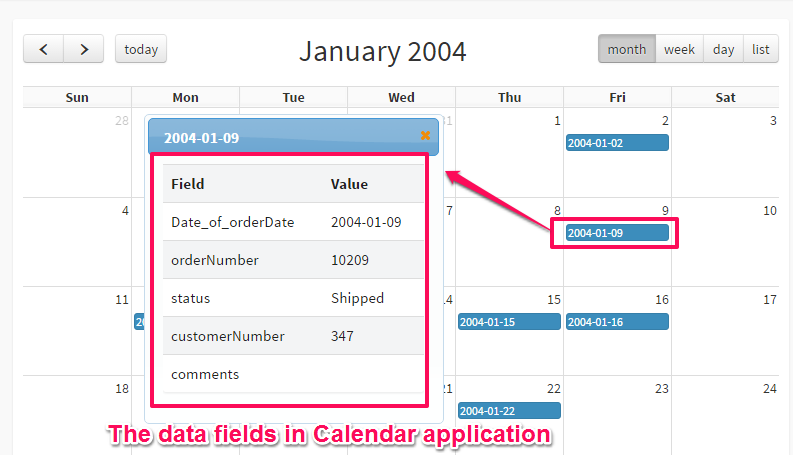
Script mode#
You can also build calendar applications in Script mode.
Tap the "Script" checkbox to switch to Script mode, DbFace will try to generate correct query you already built.
Your SQL query's first column should be Date field or date formatted field.
e.g.
SELECT
DATE_FORMAT(orderDate, '%Y-%m-%d') as `Date_of_orderDate`,
`orderNumber`,
`status`,
`customerNumber`,
`comments`
FROM
`orders`