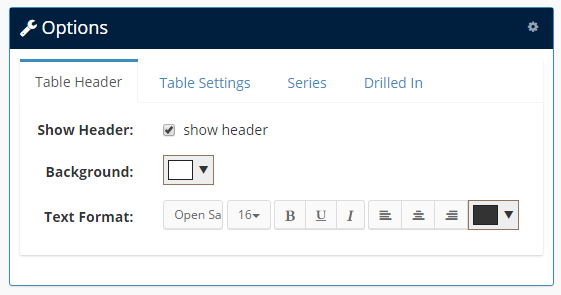Tabular Report (Table View Report) displays the data in rows and columns, which is the easiest way to show the data. We offer many different options to customize how they appear.
Use a tabular report when you want to see the data in rows and columns.
You can also attach a Form to the tabular report.
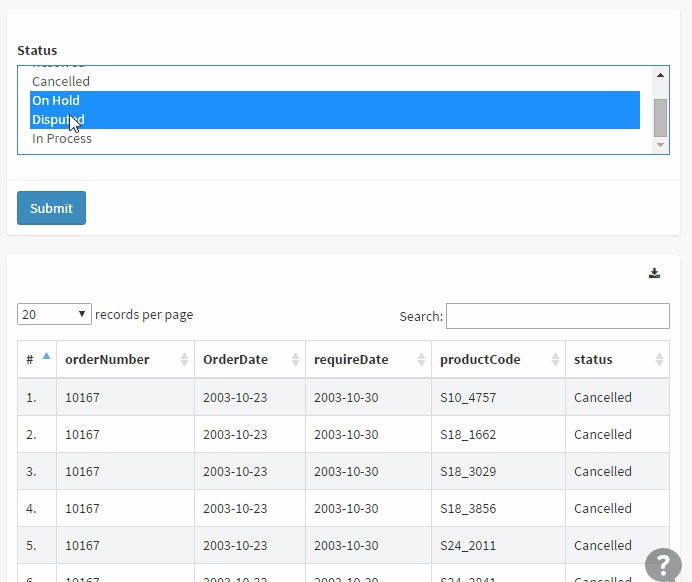
Table format accepted#
The tabular report accepts an unlimited number of measures and dimensions.No formatting restrictions.
| Column 1 | Column 2 | Column 3 | ... |
| Row 1 | Row 1 | Row 1 | ... |
| Row 2 | Row 2 | Row 2 | ... |
| Row 3 | Row 3 | Row 3 | ... |
| ... | ... | ... | ... |
Interactive Mode#
STEP 1: choose "Tabular Report" in "Visualization" section#

STEP 2: Select or Join tables to make data sources#
Select a table or join tables to make tabular data source.

STEP 3: Drag Select Columns from Field List#
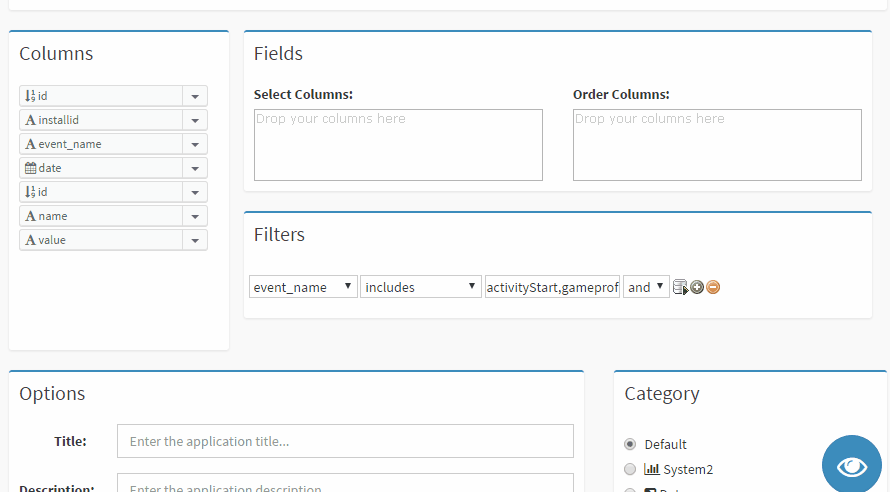
- Select Columns:
The tabular report header titles - Order Columns:
The default order conditions, this field is optional. - Label Column:
You can click the field to label the column.
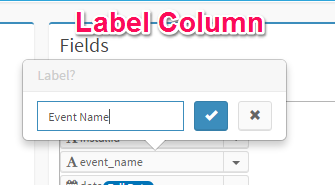
- Make Custom Column
Click the dropdown of a column, and select "Custom" to make custom column.
STEP 4: Apply filter conditions#
You can also use form variables or global parameters in filter condition, e.g. if the tabular has a form that contains a input field that named status, you can use {$status} value in the filter condition.

STEP 5: Preview the tabular report#
Click "Preview" button to preview the tabular report, if there are errors, you need to correct them, and preview again.
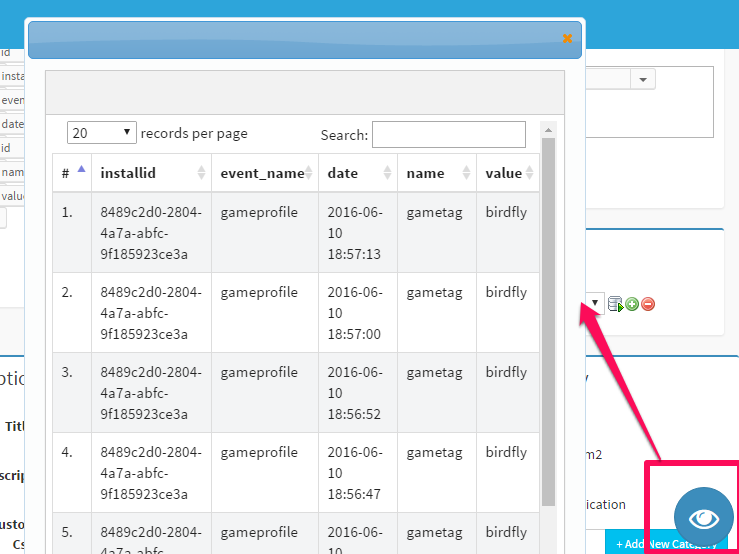
STEP 6: Save the tabular report#
Click "Publish" button to publish the tabular report. Click "Draft" button to save the current tabular report and you can edit later.
S Mode#
Script mode provides you more flexible way to build tabular report.
Check the "Script Mode" checkbox to switch to Code mode to build tabular report. DbFace will try to generate correct SQL query(or JSON query for Mongodb) from the Report builder, but you still need to check the SQL query.
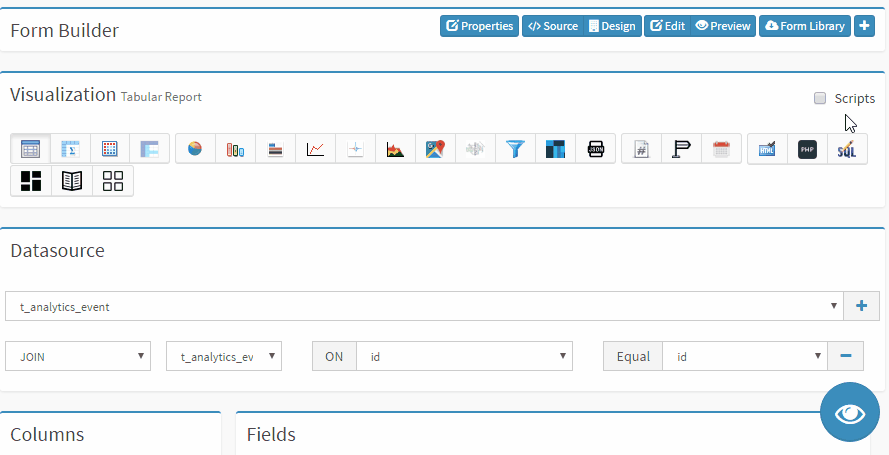
Here is a sample tabular report script:
SELECT
`licensecode`,
`clientcode`,
`email`,
`version`,
`ip`,
`httprefer`,
min(`date`) as FirstVisit,
max(`date`) as lastvisit
FROM
`dbfacephp_license`
WHERE
licensecode != ''
GROUP BY
licensecode
Tips & Tricks
You can find more tips and tricks for tabular report at our knowledge base.
Tabular Options#
DbFace provides several options to help you customize the table report appearance.
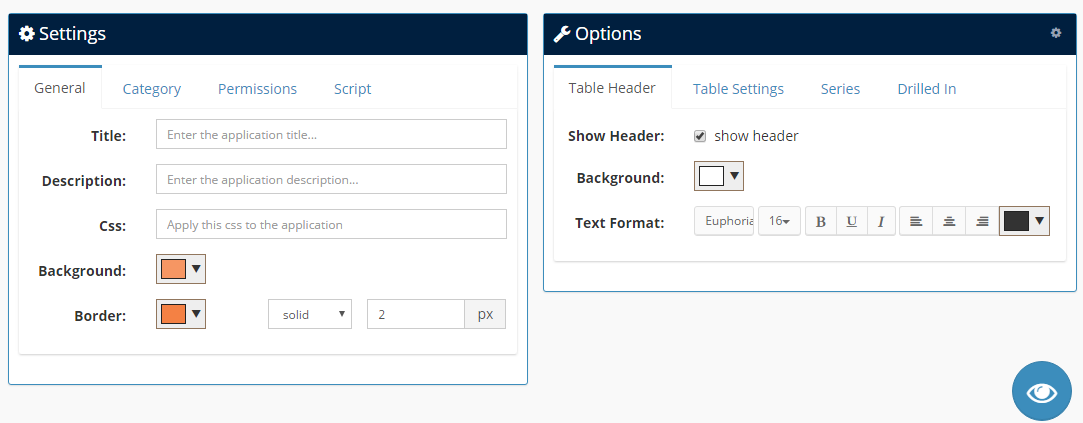
Table Header#