Connect to MySQL or MariaDB#
MySQL is one of the most popular open-source databases in the world, used by some of the top companies everywhere.
To create a database connection to MySQL or MariaDB,
- Log in DbFace with the Administrator account.
- Find the "Connections" section, and tap "Add new connection" button
- Select "MySQL or MariaDb" in the Database Type dropdown list.
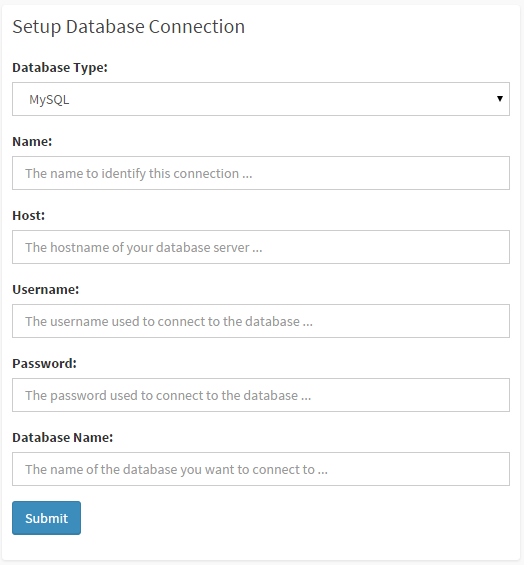
- Database Type:
The database driver that use to connect your database, here we choose "MySQL or MariaDB". DbFace will use "mysqli" driver to connect to MySQL or MariaDB databases. - Name:
The name to identify this connection, used only in DbFace. - Host:
Your database host domain/IP. If you are not using the default port, should input host:port in the "Host" field. - Username:
The database username. - Password:
The database password. - Database Name:
The database that you want to connect. Tap the "Pick" button to populate all database names that have permissions.
Ensure that all information is correct, click "Submit" button, DbFace will use the provided information to try to connect the database and create the connection if successfully.
Congratulations! You have successfully built your first database connection.
Tips#
We recommend you create a sperated username/password for dbface to connect to your database, for MySQL:
create user 'thenewusername'@'52.221.20.99' identified by 'thenewuserpassword';
grant all privileges on thedatabase.* to 'thenewusername'@'52.221.20.99'
Tips
DbFace IP is 52.221.20.99, please update your server's firewall to allow DbFace IP to connect to your database server. If you've got any issues, please contact us to get free support or post a new ticket at our ticket system.
Recommend
If you just want to create query applications which only access the databases in DbFace, please create readonly database user for the databases.
Hosted Amazon EC2 or RDS
When the server is hosted on Amazon AWS, but not on a VPC, the first step is to log into the AWS console as an admin. Afterwards, the database instance needs to be set as publicly accessible. A Security Group on your EC2 or RDS client will need to be configured to accept connections from DbFace's IPs. The IP requirement is a CIDR/IP, and thus the IPs that need to be added are 52.221.20.99/32. After configuring this Security Group, it must be applied to the instance of the database that you are connecting.