The Application builder workspace is where you build new applications and modify existing applications.
With the easiness Drag & Drop interface, you can build tabular report, summary reports, line chart, pie chart and many other application types in just some mouse clicks.
This section will show you how easy it is to build your own queries and charts using our intuitive drag & drop interface.
Basic Information#
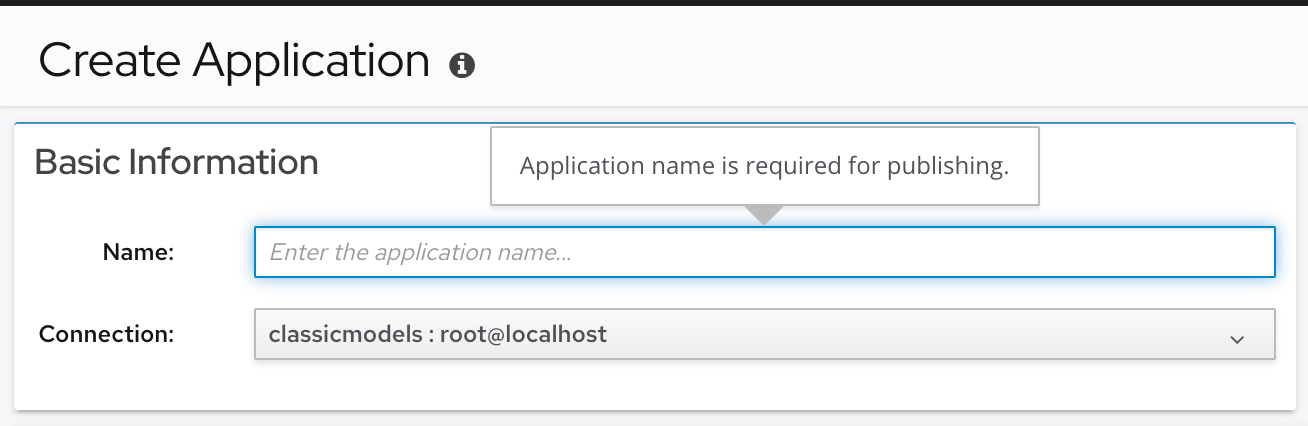
-
Connection:
The database connection that the application used. All applications require a valid database connection. -
Name:
The application name, which is displayed in the main menu. -
New:
Click the "New" button, redirect to "Setup new database connection" page.
Publish#
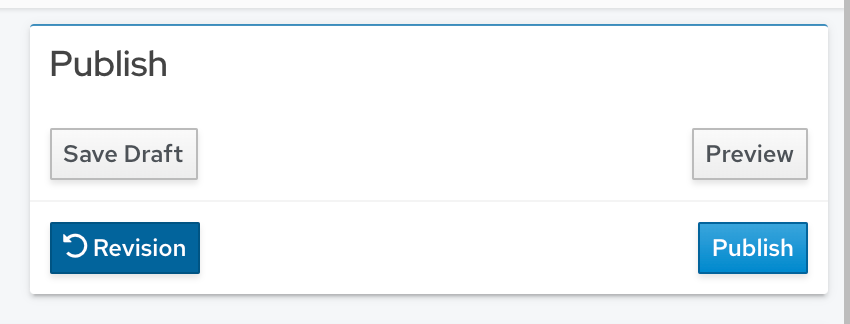
-
Save Draft:
Save this application as a draft, draft application will not be shown in the left menu and can not be used in dashboard applications. -
Preview:
Preview the current application. -
Publish:
After you fixed all application issues, click the "Publish" button to set the application to published status. Published applications will be shown in the main menu. -
Revision
DbFace will save all your application changes as revision, if you made a wrong change, and want to revert to the latest changes, click "Revision" button to open the change logs, find the right revision, and click the "Apply" button.
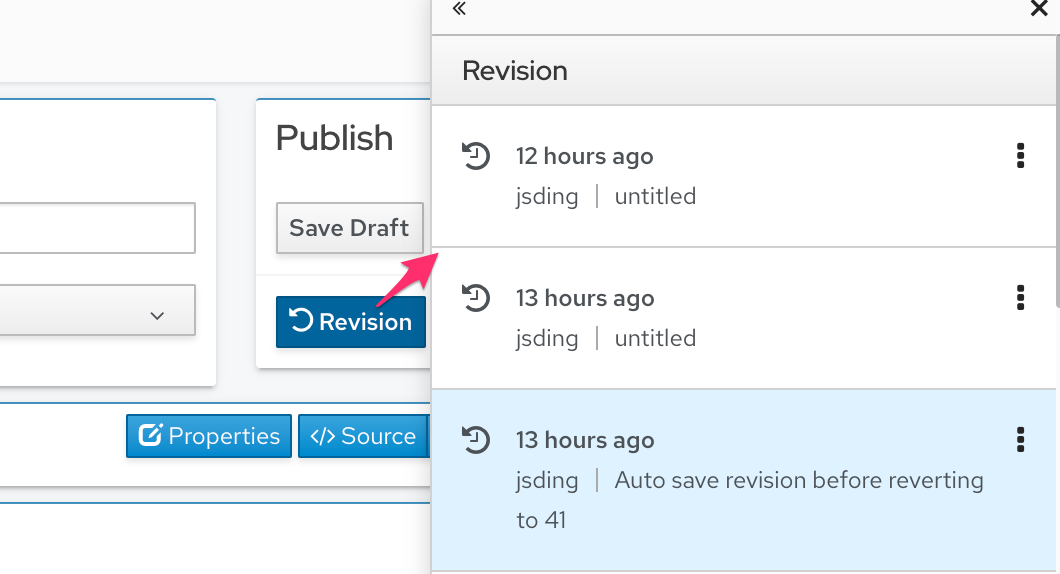
Form Builder#
DbFace Form builder helps you generate user interface that produce query parameters. You can attach one form to any DbFace applications, including dashboard and storyboard applications.
To learn how to make a DbFace form, please follow the Form Builder section.
Visualization#

DbFace provides many application types and counting. DbFace provides HTML report and PHP application, that you can define your own application templates.
-
Visualization Type:
Tap the corresponding application type button, the builder will be changed to corresponding application builder interface. -
SQL Mode Checkbox:
SQL mode allows you to write custom SQL against your database. SQL Mode can be useful for complex queries that aren't feasible in Drag & Drop Mode due to complex joins, subqueries, etc.
If you want to switch to SQL mode, click to check the "SQL Mode" checkbox, then you can write your SQL query in the SQL script editor.
Data Source#
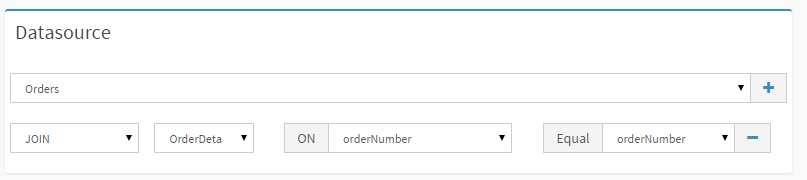
Select a table from the list, you can also join multiple tables to make a more complex data source.
Data source section only available in Drag & Drop mode, if you switch to Script mode, this section will be hidden.
Drag-drop Report Builder#

Application Script#
If you want to build application from scripts, Check the "Scripts" checkbox at the top corner of "Visualization".

Additional Parameters#
Additional Parameters option allow us to provide additional variables to current application script by an ini file.
Click the Additional Parameters button, DbFace will open an ini file editor, we input
; Additional variables for this application script
event_token = iap_purchased
package_name = com.flamingo.games
Now we can use event_token and package_name in the application script
select created_at_date, sum(revenue) from event where event_token='{$event_token}'
and package_name='{$package_name}' group by created_at_date
Options#

-
Title:
The title will be displayed as application title. This is optional, if not defined, the application name will be used. -
Description:
The application description, describe the application more detail. This is optional. -
Custom Css:
You can add a CSS style to the application, You can define css class should be defined in Customization section.
Tip
Do not use the script tag in the Script text area; just enter your JavaScript.
-
Chart Options:
For chart report, you can define the chart height, the default value is 300px. -
Drilled In:
For chart report and number report, you can define the application drilled in application. Only sub application can be drilled in. -
Confirm Message:
Confirm Message only available for SQL Edit Application. It will be shown before the actural queries executed.

Category#
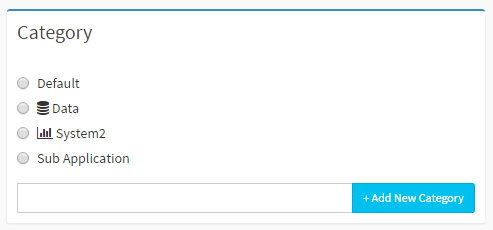
The DbFace applications are organized by categories. If no category set, the Default category will be used.
Sub Application category is a special category. Sub-applications can not be opened directly, but you can embed them in container applications(dashboard, story, gallery).
Permissions#

Application user permissions section displays all sub-accounts under your account (developer accounts have permissions to all applications).
HTML Report Builder#
HTML Report Builder provides a flexible way to make HTML report template as a DbFace application. You can embed Global parameters or Form variables in the HTML report template.
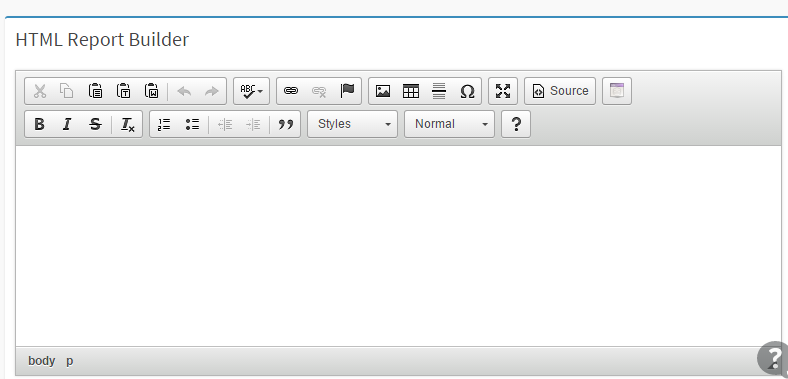
PHP Application Builder#
PHP Application only available on Enterprise or On-premise installation.
If the default report types not work for you. You can define your own reports by PHP coding. DbFace provides a raw PHP online editor, you can write your own PHP code there.
Dashboard Builder#
Dashboard application allows you to have a instant view on your selected data. You can also make dashboard application using the Gallery Builder.

Story Builder#
Story report allow you navigate DbFace applications page by page.

Gallery Builder#
Gallery builder provides a flexible way to build gallery pages and dashboard applications.

Free Form Application Builder#
Freeform display application is an advanced dashboard application type, Freeform display allows you combine applications, widgets(Text, Web page, Image) into one page, and combine pages in tabs.

Application comments#
Comments are notes you attach to dbface applications that can be viewed by anyone who has access to the application.
Comments you've written in the past can be edited or deleted at any time.