Connect to MongoDB#
Sign in DbFace with Administrator account, and tap "Add New Connection" in the dashboard.
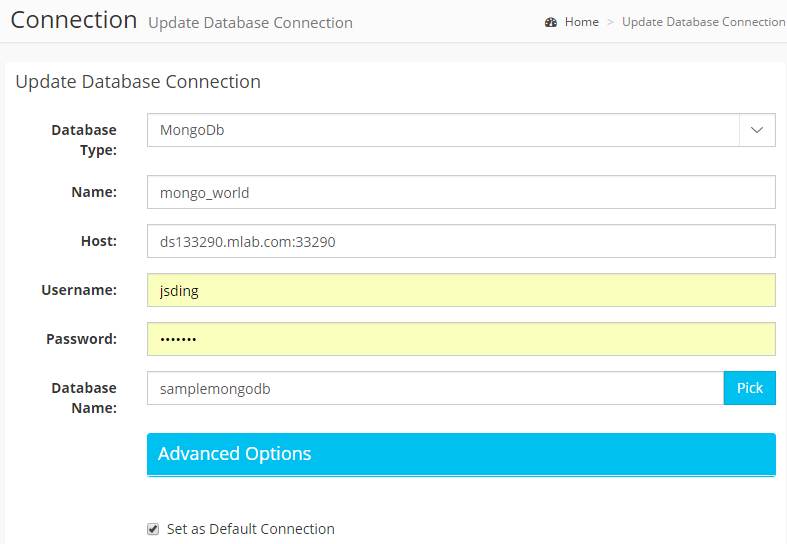
After fillout all the required fields, click "Submit" button, DbFace will try to connect to
MongoDb with your input information. You will be redirect to the "Database Structure" page.
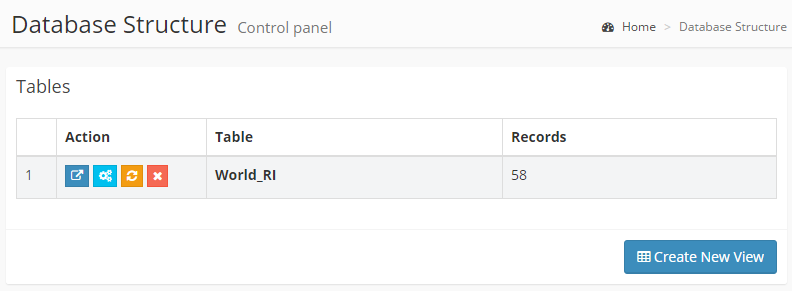
You can always click the "Views" button to enter this page.

Create Views#
After connected to MongoDB, you need to create views using JSON query language.
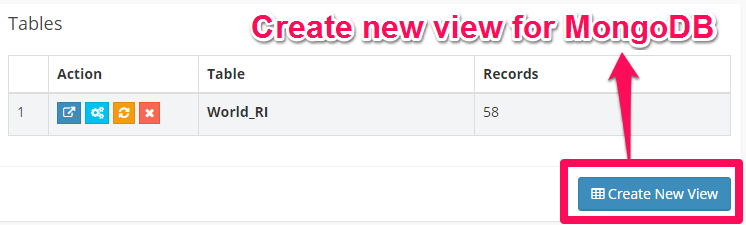 Click the "Create View" button in the "Database Structure" page.
Click the "Create View" button in the "Database Structure" page.
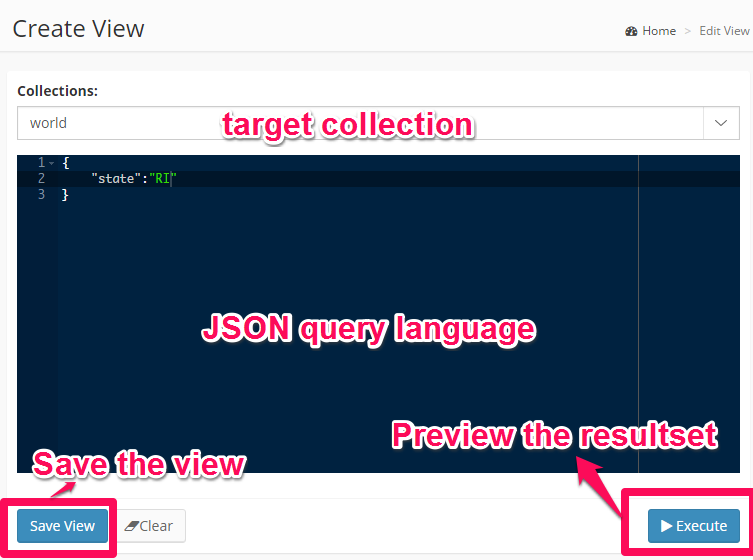
Click the "Save View" to open the "Save View" dialog.
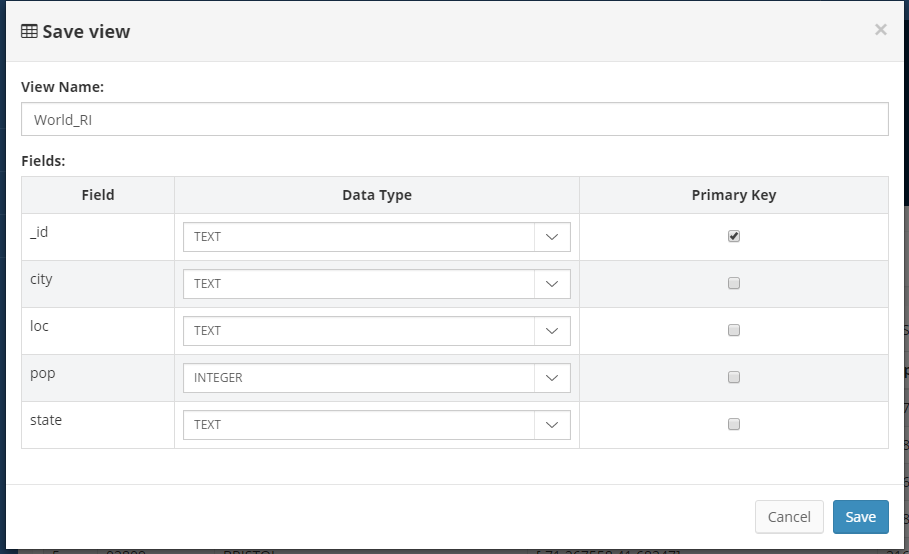
Sync data to DbFace from MongoDB#
Click the "Sync" button to update the MongoDb data.
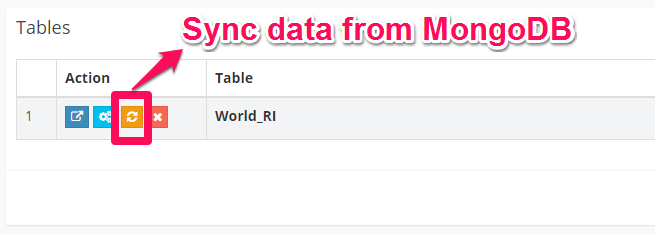
You can make as many views as you want.
Build Applications for MongoDB#
Now you can create application reports in DbFace like MySQL or any other databases.